Authorization and How CellarMetrics Stores Data
You may operate CellarMetrics on a maximum of 2 different computers that you personally own, as long as they both run the same platform, Mac or Windows. After the initial installation, you may authorize on a second machine, but you should understand a few things about how CellarMetrics manages data before you begin using it this way.
The program is an integrated database design. This means that the programming code is contained in one set of files, and your entered data (for Batches, Custom Management Events, Preferences, etc.) is contained in a second set, all of which reside in a specific location together. The relative position of all of these files MUST be maintained in order for CellarMetrics to function properly. In the Mac version, everything is contained inside the CellarMetrics package icon that resides in the Applications folder. To copy the program to an external drive or CD you simply drag the icon, this will move both the application and the data as well.
![]()
In the Windows version, all of the various files are contained in the CellarMetrics folder, which is alongside the CellarMetrics.exe shortcut (that you create during installation), all inside the MAIN "CellarMetrics Win" folder.
![]()
To move the program and data you drag the main folder's icon as with the Mac version. The only difference in using CellarMetrics on the 2 platforms is that you can open the Mac version by double clicking on the package icon, to open on Windows you need to enter the main CellarMetrics folder and double click on the Shortcut.
Working on 2 Computers
To install CellarMetrics on a second machine, its best to get the first installation up and running, then copy THAT version of the program onto a CD or flash drive and transfer it to the second computer. After you open it you will be prompted to authorize on the second machine. Do NOT install the program fresh using the original Installer (Mac) or the zip files (Windows), that were downloaded from the website. You need to remember that you will be adding data to one "Master" copy of the program, and if using two machines, you transfer the Master back and forth to stay current. If, after adding winemaking data to the copy on machine 2 you decide to move to machine 1, take copy 2 back to machine 1 and replace copy 1 with it. This can be confusing, so it might be wise to make archive copies before you replace anything. Archiving is done by simply copying the application to a safe folder, perhaps labeled with the date, elsewhere on your disk. On the Mac, remember to leave the active copy of CellarMetrics in the Applications folder.
An alternative approach would be to keep the program on a thumb drive, or external disk, and boot it up after plugging it in to whichever of the 2 machines you want to use. It would be wise to archive frequently onto one or both of the computers in the manner described above in case you lose your portable drive.
Deauthorizing in Order to Move to a New Computer
It's easy to migrate CellarMetrics when you acquire a new system. In order to avoid exceeding the limit of 2 working licenses you should deauthorize on the computer you are moving off of. This reduces your active licenses number by one. Do this by going File/License and clicking the Deauthorize License button.
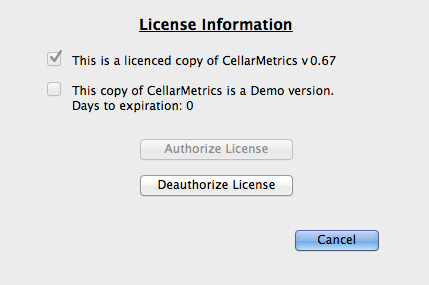
The program will notify the CellarMetrics server of the change, then quit. Deauthorizing will NOT destroy any information stored in the program, CellarMetrics will just not open on that machine anymore. Copy it onto your new machine, you will be prompted to reauthorize, and you are ready to go.