Cases
To view a list of your cases by Batch, select Cases from the Mode menu. The Case Summary shows all unopened cases in stock as well as those that have been opened.
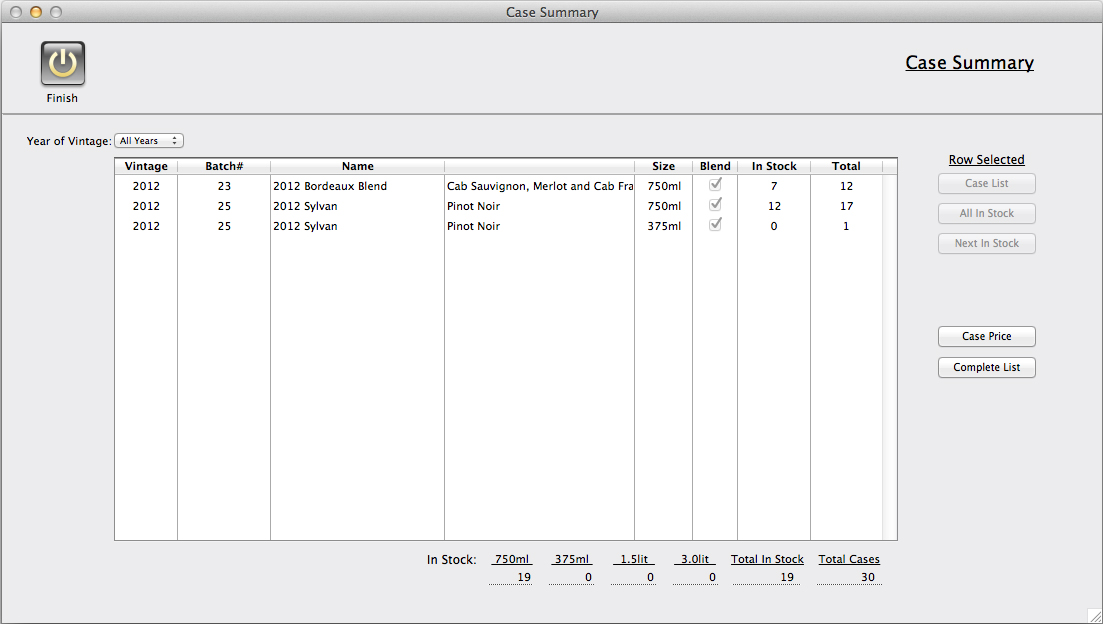
Click on a line to select, then choose a button on the right to get the desired results:
1. Case List shows a complete list of cases from the Batch. It shows Stock status and the case location. Double click an item to view the Case Detail.
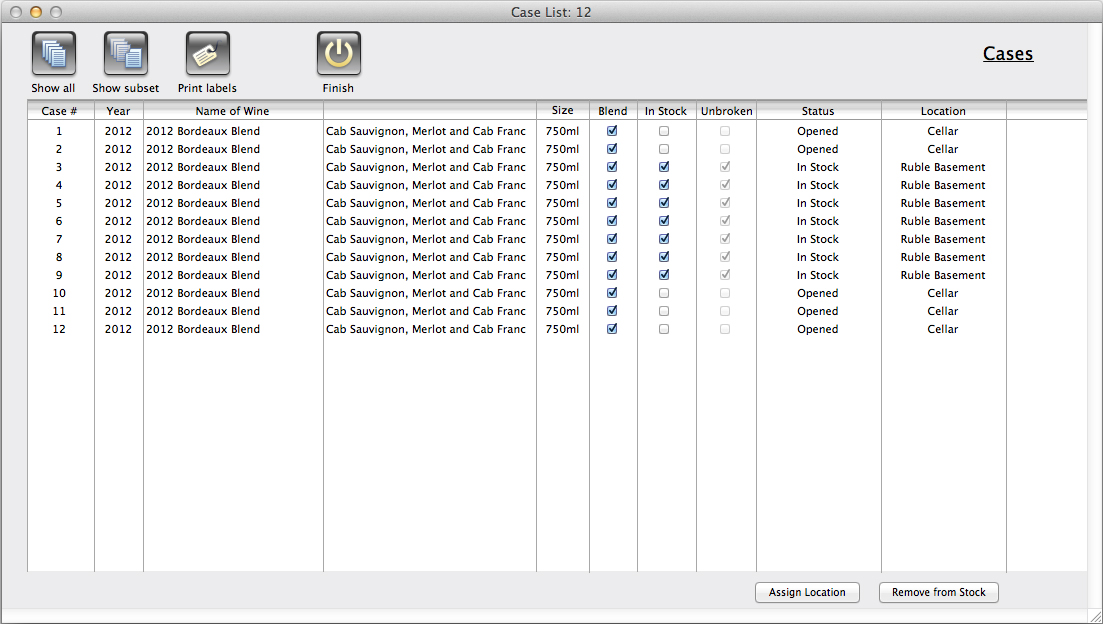
2. All In Stock shows a similar list, but including only those cases in stock.
3. Next In Stock displays a detail layout of the next case in stock according to the case number sequence. Here you can specify a new status, the Detail popup has selections for "Drank from Cellar", "Sold", "Gave as Gift", etc. If you sell the case you can specify prices and company or person sold to. Also there is a Break Case button on the right, which will make the included bottles accessible from the Bottle Summary for editing.
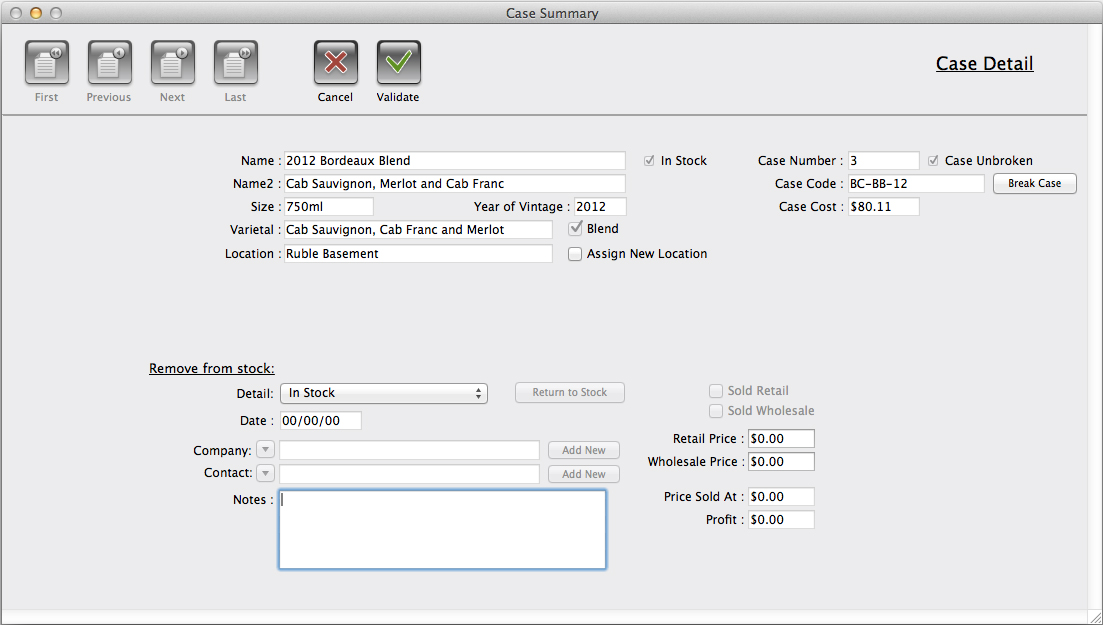
4. Case Price allows you to set the case price for all cases in the Batch.
5. Complete List shows a full list of all cases that have been generated from all Batches, opened or otherwise.
Case Detail
If you double click a case record in the Case List, or choose one of the buttons in the Case Summary that shows an individual case record, the information is displayed in the Case Detail layout.
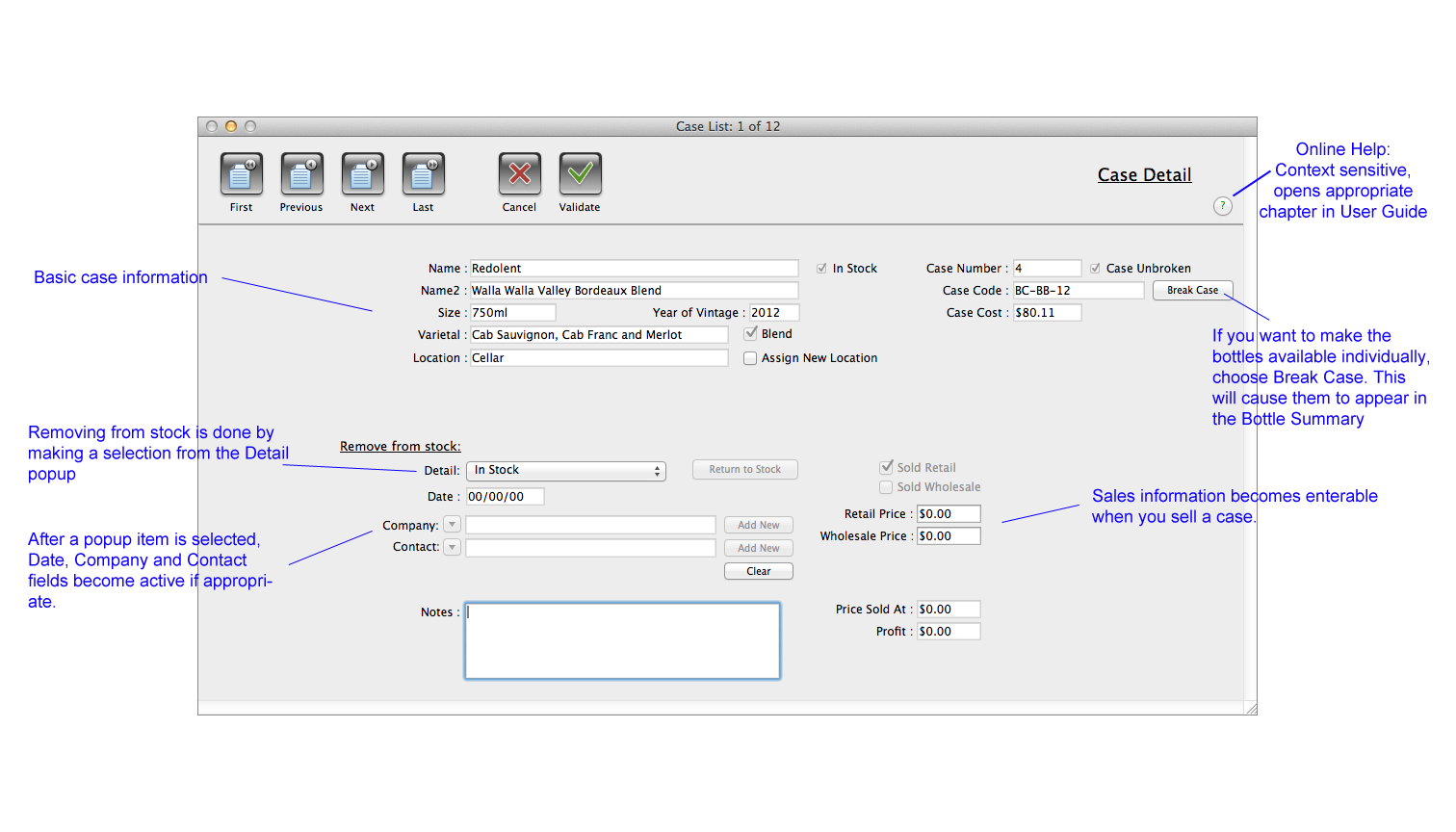
When you dispose of a case, select the item in the Detail popup that applies, the choices are:
- In Stock
- Sold
- Gave as Gift
- Donated
- Dropped/Broke
- Traded
- Used at Tasting
- Opened
Company, Contact and price fields become active depending on your choice and if expenses were tracked during production CellarMetrics will calculate your profit. Company and Contact popups list the records in those files if you have entered data, the "Add New" buttons allow you to make a new entry on the fly.