Sales & Invoices
To sell wine out of your inventory, you must of course have recorded bottles and/or cases at the time of bottling. To use the Invoice feature, go Mode/Invoices to display the Invoice List.
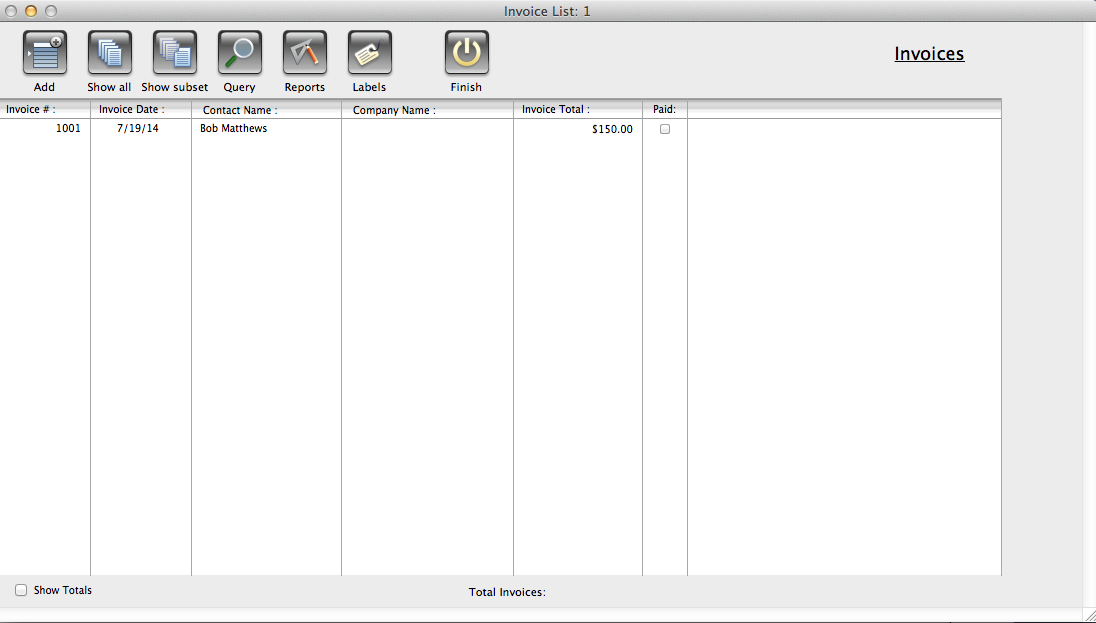
Click on the Add button to bring up a new Invoice.
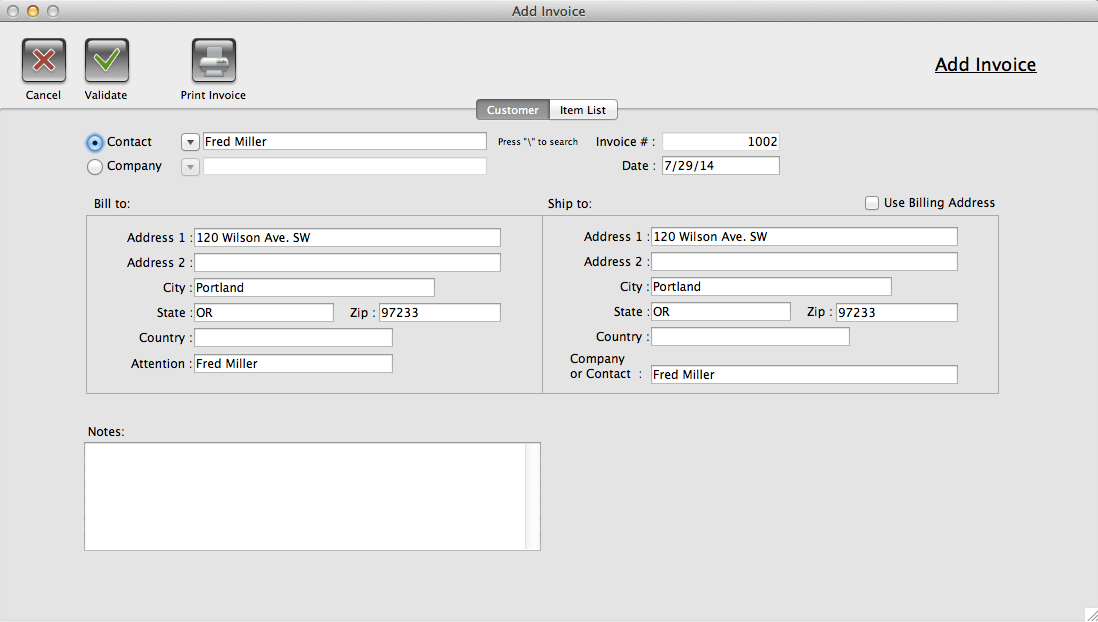
Select a Contact or Company from the popups and address info will autofill. Click the Item List tab to go to the second page where you will enter the items to be included on this invoice.
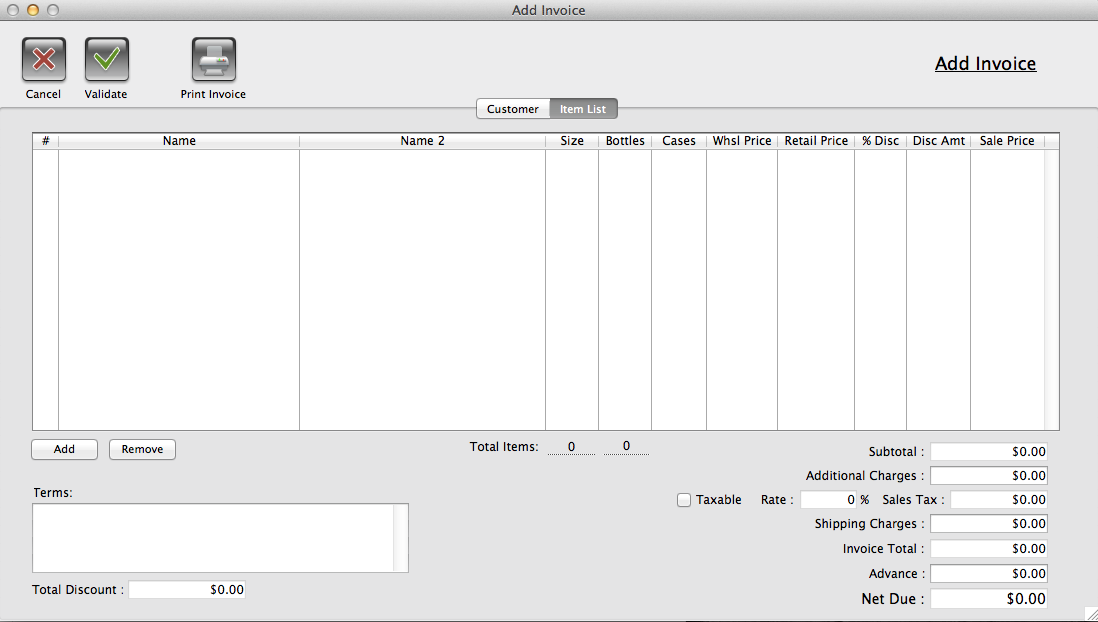
Clicking on the Add button will bring up the Add Item dialog. Choose the wine by name, vintage and bottle size and the instock quantities will appear, along with any pricing if you have entered it in the Bottle or Case records for that particular wine. Then click the Add button to the left of the list to include it. Fill in the quantity of bottles or cases, select Retail or Wholesale from the Category column and tab to autofill price. If a discount is allowed enter as either a percentage or fixed dollar amount. You may continue entering more bottles or cases to the list, but they must be of the same wine selected above.
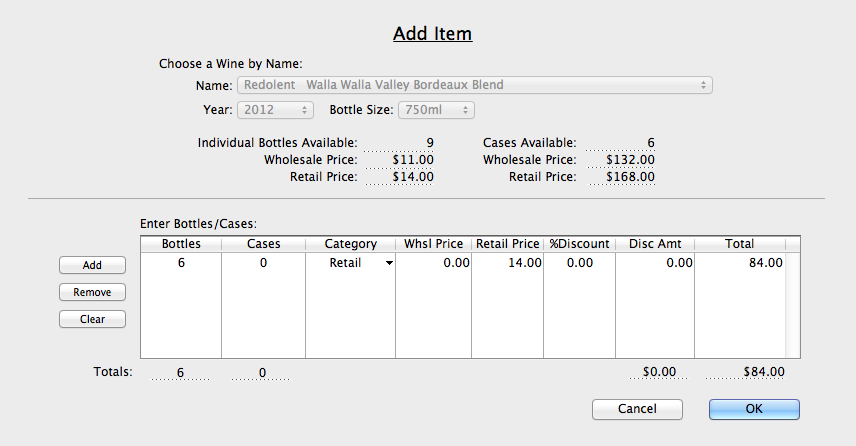
When you are finished click OK to return to the Invoice, your items will appear in the list there and dollar totals will autocalculate.
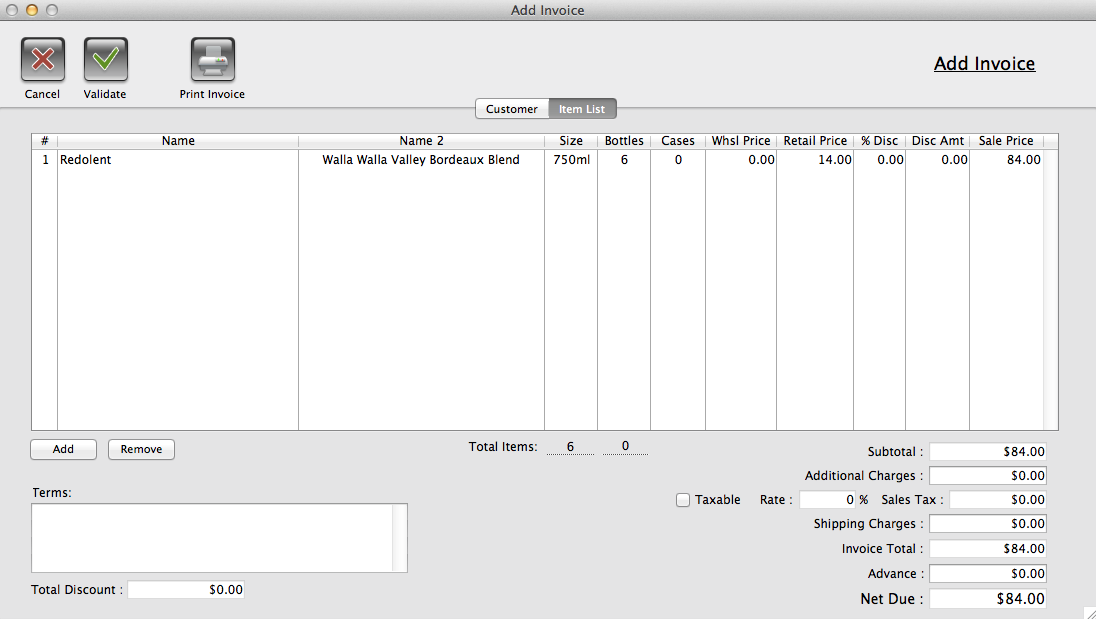
If you wish to add other wines, or bottle sizes of the same wine, return to the Item List by clicking Add. When the Invoice is complete it can be printed using the Print Invoice button above, then Validated to save to the Invoice List.
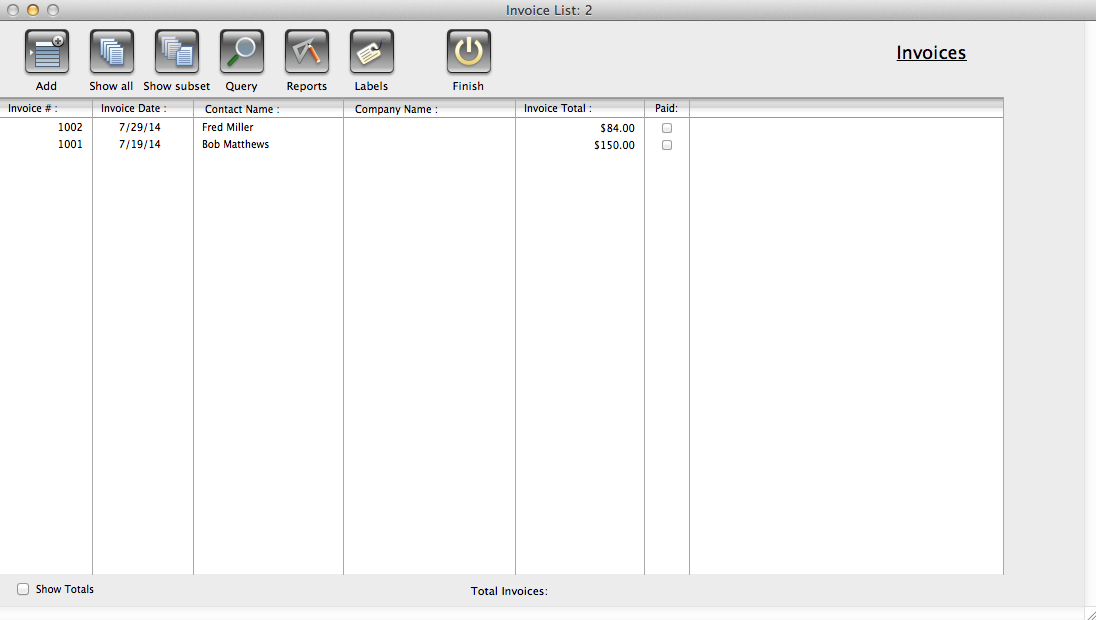
Complete invoices are listed chronologically, if you need to review or reprint any, double click on them to go to the Invoice Detail layout.
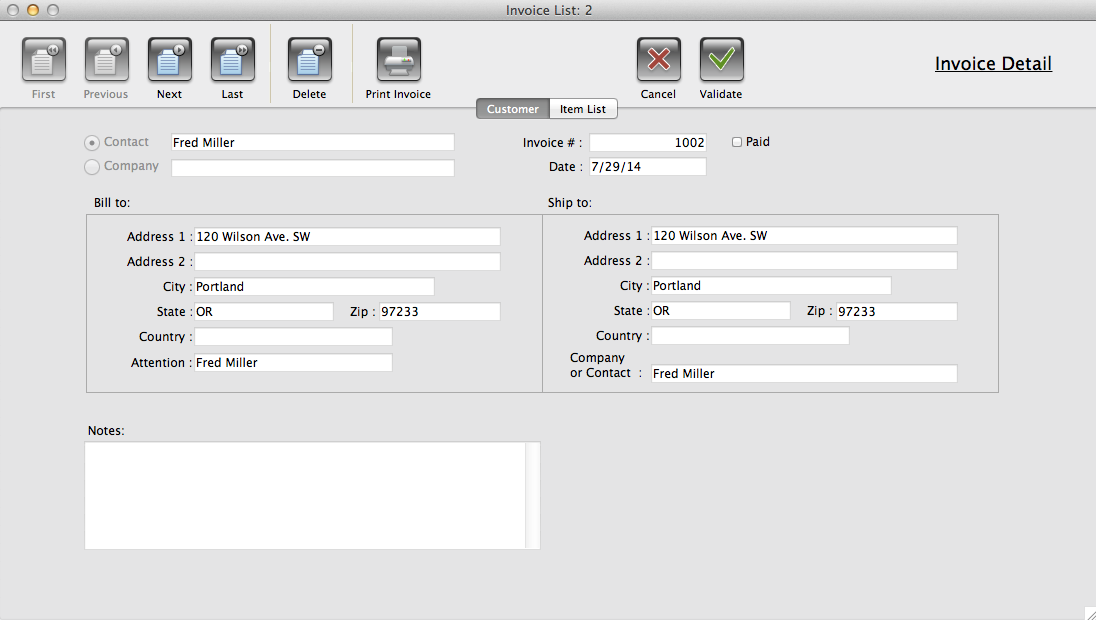
Its possible to delete Invoices unless they are paid, use the Delete button at the top. Be very careful here, once deleted the Invoice cannot be retrieved and would have to be regenerated. Deleting an Invoice returns the bottles and cases to stock.