Blend Planner
The Blend Planner is a feature that enables you to experiment with different blends created from your list of active Batches. It does not actually build new Batches, it is more for experimentation and planning purposes. You can create any number of Blend Plans, each containing up to 6 blends, and save the Plans for future reference when it comes time to actually make up your blends.
Choose Blend Planner from the Function menu to get to the basic layout.
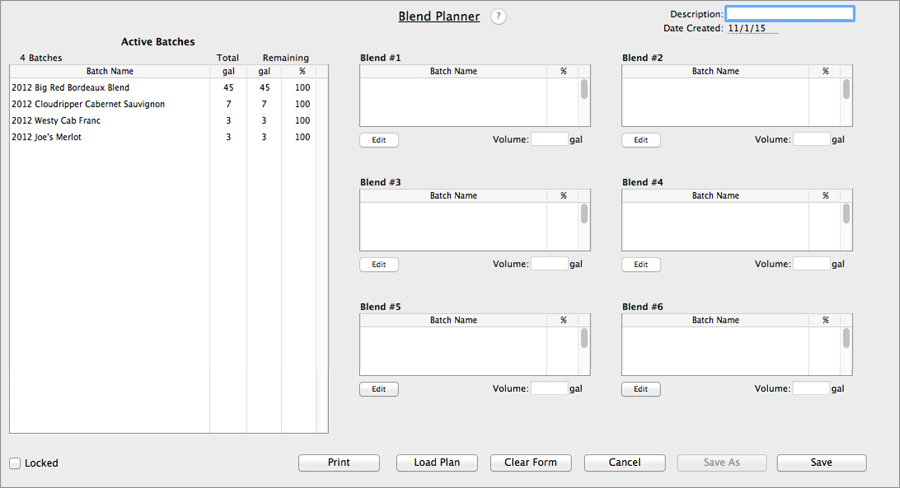
Begin by entering a Description, a name to identify the Plan should you choose to save it. On the left is a list of your active batches with available volumes. Click an Edit button on the right side of the layout for the Blend you wish to modify. A Blend Detail will appear.
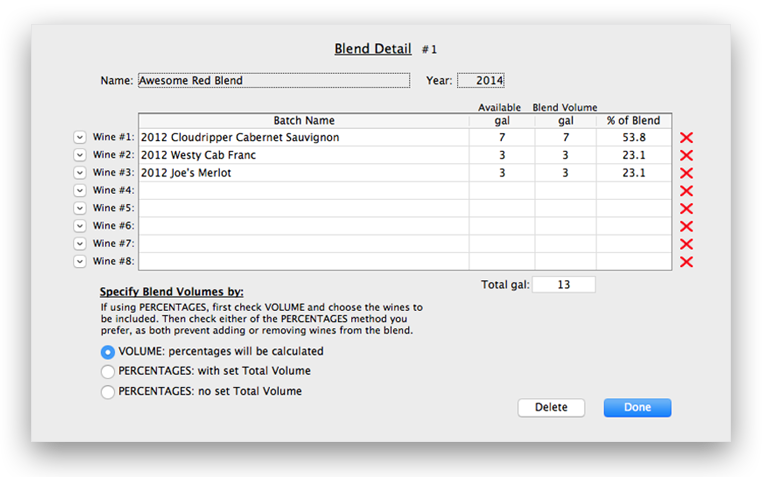
Give the Detail record a name and vintage year, and add wines to it using the popups on the left. Below is a column of buttons which allow you to choose the manner by which you want to specify volumes. The VOLUME selection allows you to enter a volume by gallons or liters in the Blend Volume column, percentages will be calculated automatically as you go.
Clicking either of the PERCENTAGES buttons allows you to enter percentages in the "% of Blend" column. With the "PERCENTAGES: with set Total Volume" selection you enter a total volume for the blend, then enter percentages in the list. Once your percentage entries reach 100%, the volume of each wine will be calculated .
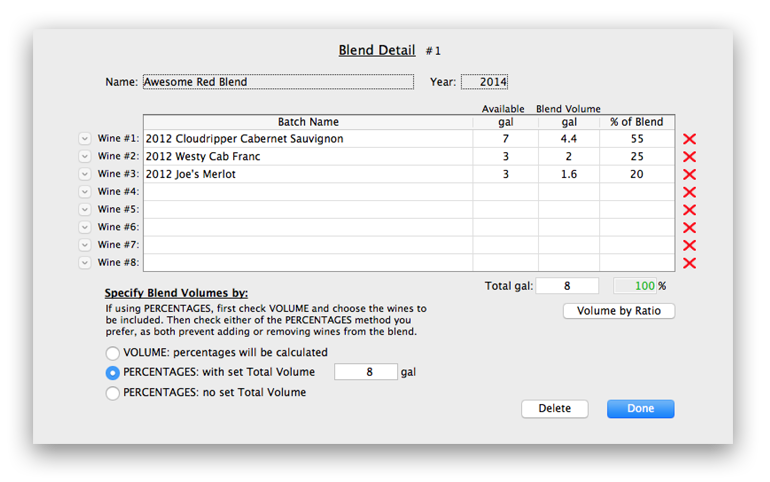
With the "PERCENTAGES: no set Total Volume" selection, enter percentages as before, when your total reaches 100% the "Blend Volume" column will become enterable, filling in an amount for any wine will calculate the others according to their percent of the blend.
If you want to call the volumes according to a numeric ratio, first click either of the 2 PERCENTAGES buttons, then click the "Volume by Ratio" button. This will present a layout where you can enter numbers representing the ratios of your chosen wines.
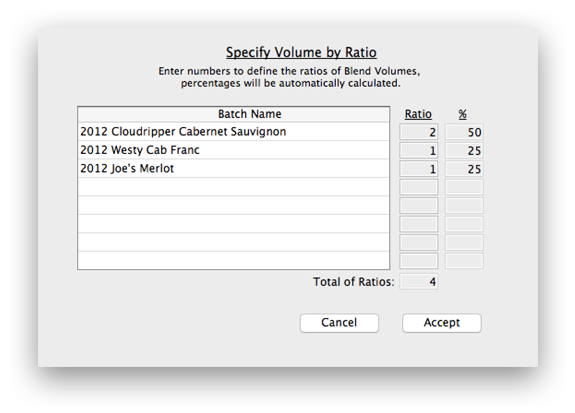
After accepting, CellarMetrics will calculate the blend percentages for you. Entering 2:1:1 above resulted in 50:25:25 in percentages. Any numbers work.
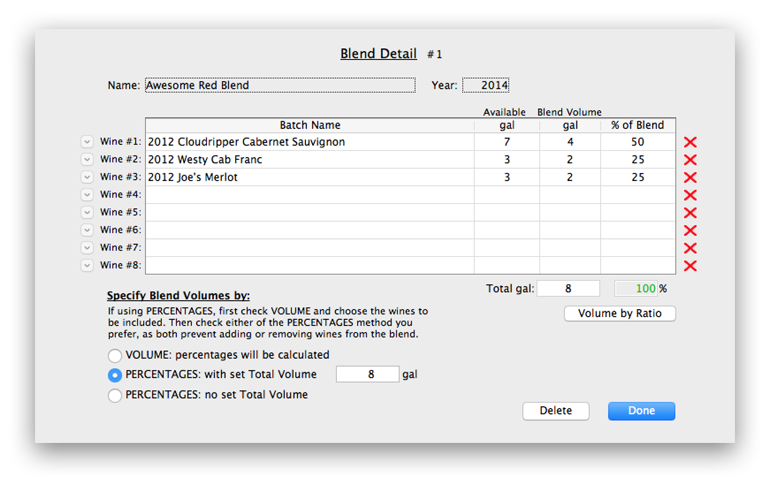
When you are finished with your Blend, click Done to return to the Blend Planner layout. Note that in the Active Batches list, the remaining volumes and percentages have updated. You can continue to create Blends, if you exceed the amount that is available for any Batch you will get a warning.
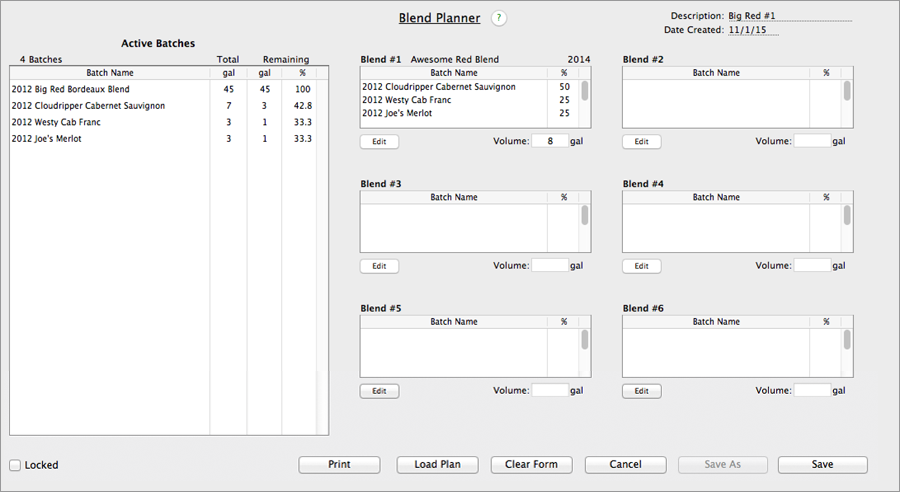
To save the Blend Plan, click the Save button. Later, to reload it or any other saved plan, enter the Blend Planner and click the Load Plan button, then choose the plan from the list that appears. If you previously saved the plan as unlocked (button on lower left unchecked), CellarMetrics will check the current state of the Batch List and notify you if any of the Batch Volumes have changed since the Blend Plan was created, offering a choice of whether or not to update the Active Batches in the current display of the Blend Plan.