Bottles
To view a list of your bottles by Batch, select Bottles from the Mode menu. The Bottle Summary shows all bottles in stock as well as those that have been disposed of through sales or consumption.
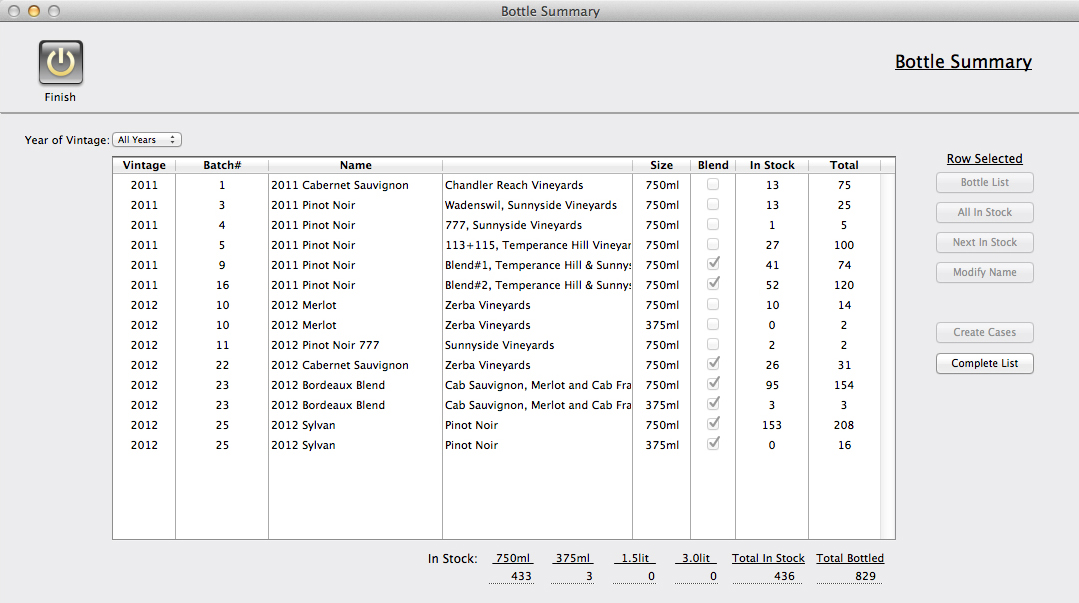
Click on a line to select, then choose a button on the right to get the desired results:
1. Bottle List shows a complete list of bottles from the Batch. It shows Stock status, location and date of consumption or sale. Double click an item to view the Bottle Detail.
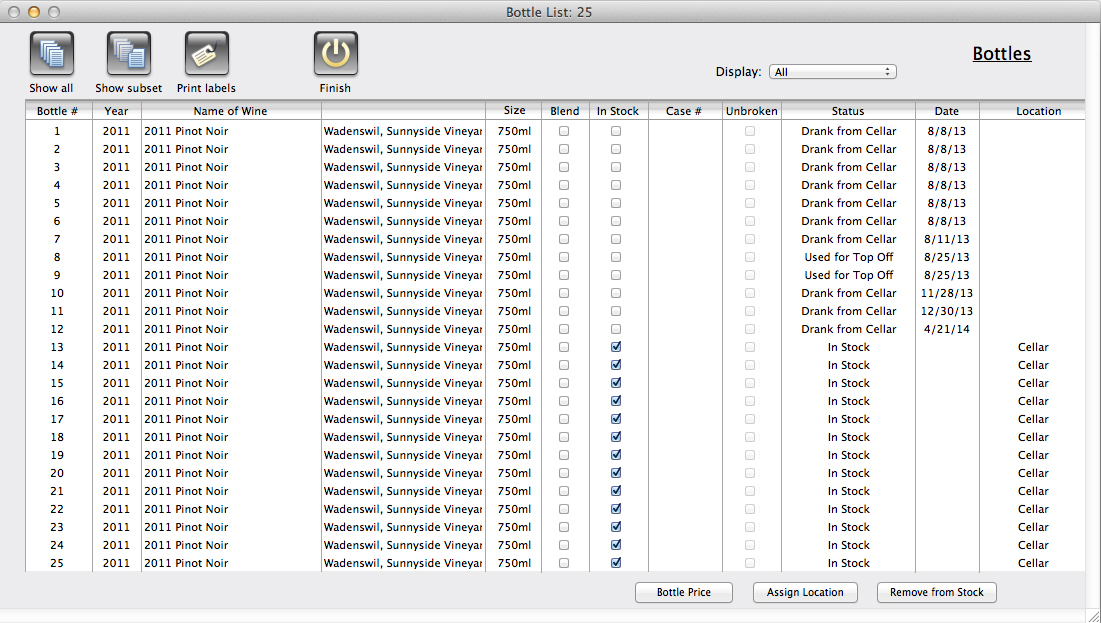
2. All In Stock shows a similar list, but including only those bottles in stock.
3. Next In Stock displays a detail layout of the next bottle in stock according to the bottle number sequence. Here you can specify a new status, the Detail popup has selections for "Drank from Cellar", "Sold", "Gave as Gift", etc. If you sell the bottle you can specify prices and company or person sold to.
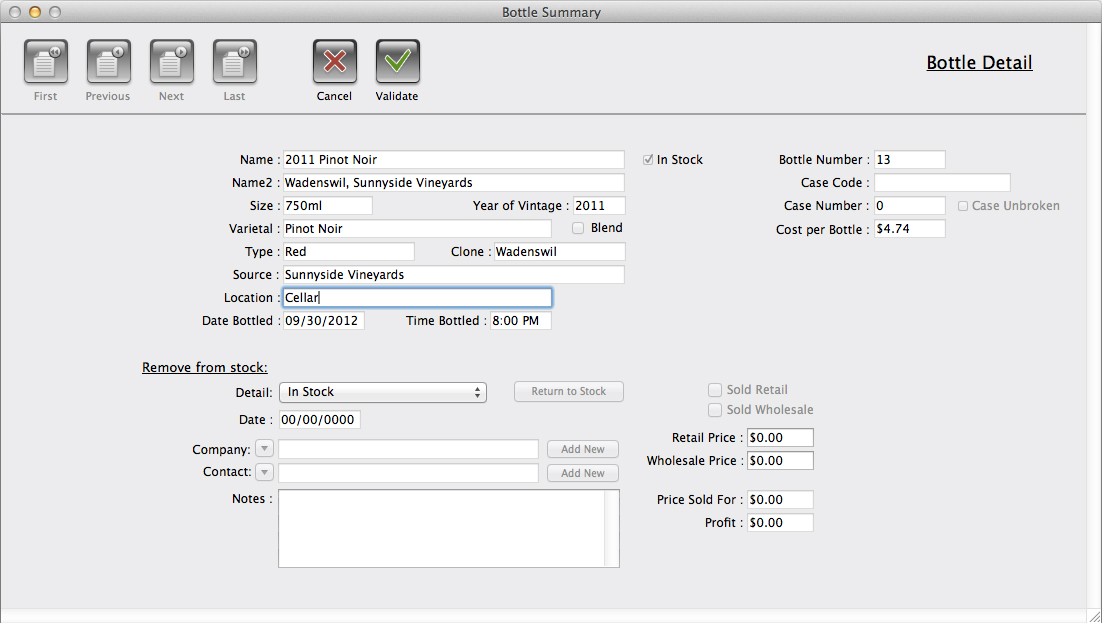
4. Modify Name allows the bottle name to be changed.
5. Create Cases allows you to assign the individual bottles to cases. (Not yet implemented)
6. Complete List shows a full list of all bottles that have been generated from all Batches, consumed or otherwise.
Bottle Detail
If you double click a bottle record in the Bottle List, or choose one of the buttons in the Bottle Summary that shows an individual bottle record, the information is displayed in the Bottle Detail layout.
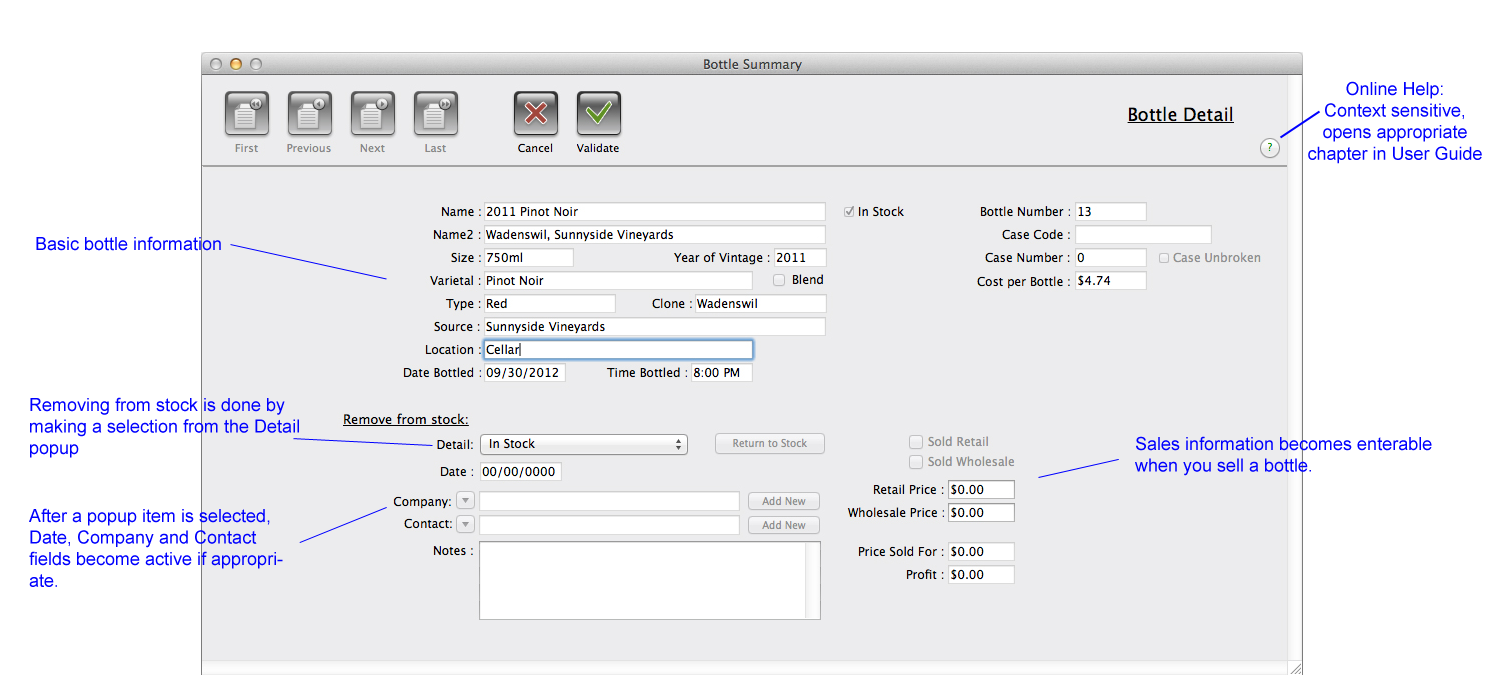
When you dispose of a bottle, select the item in the Detail popup that applies, the choices are:
- In Stock
- Drank from Cellar
- Gave as Gift
- Donated
- Dropped/Broke
- Traded
- Used at Tasting
- Used for Top Off
Company, Contact and price fields become active depending on your choice and if expenses were tracked during production CellarMetrics will calculate your profit. Company and Contact popups list the records in those files if you have entered data, the "Add New" buttons allow you to make a new entry on the fly.
If you sell a bottle or case, use CellarMetrics' Invoice feature.